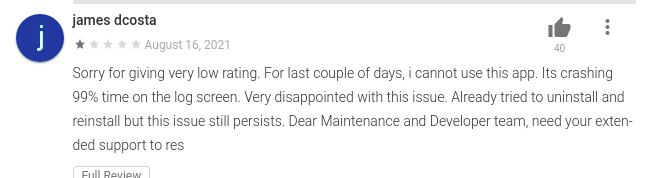The Canadian Imperial Bank of Commerce (CIBC) mobile app has been crashing in the last two months, infuriating customers using the app on both their iOS and Android and some of these customers have dropped angry reviews about the crash.
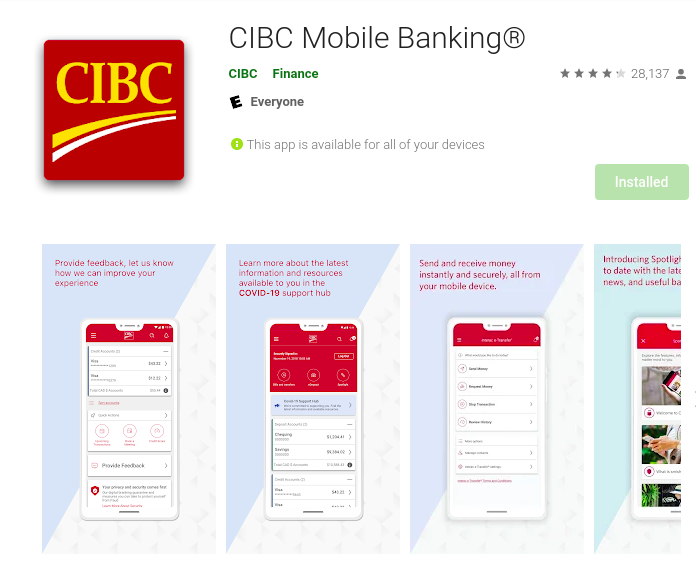
In this post, I am going to show you how to use the CIBC Mobile app again without the phone crashing on both iOS and Android.
For Android
Step 1 - Go to settings for your phone, and gently scroll down your phone to locate the app menu. The app menu will list all your mobile phone applications.
Step 2 - Find the CIBC app among the list from your phone app. The CIBC app on android is called Banking.
Step 3 - Tap the CIBC bank app logo to see the sub-menus.
Step 4 - Click on storage. On storage, below your screen, you will see two menus called clear data and clear cache. I will advise you clear both your data and cache.
Step 5 - Try opening your CIBC bank app after following steps 1-4 and I can guarantee it will open up like it used to.
Step 6- Be aware that doing this will means you have to log on again with your bank card number and your password.
Step 7: Call customer care at CIBC if you have difficulties following these simple steps.
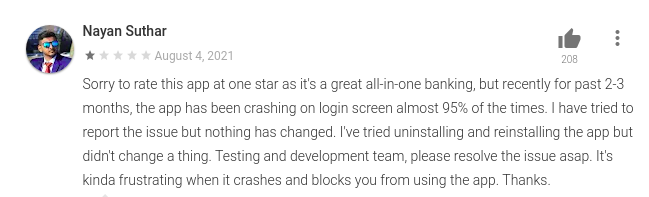
For iPhone
Step 1 - Tap to open Settings
Step 2 - Scroll down and tap Banking. You should see the CIBC logo to help you identify it.
Step 3 - Tap Clear History and Website Data.
Step 4 - Try opening your CIBC bank app after following steps 1-3 and I can guarantee it will open up like it used to.
Step 5- Be aware that doing this will means you have to log on again with your bank card number and your password.
Step 6: Call customer care at CIBC if you have difficulties following these simple steps.
If this instruction helps you, don't forget to hit the share button to let friends and family be able to fix this problem too. Also, write your comment if you need clarification on this or what you will like to read again soon.