Since its introduction to the IT world, Ubuntu has always been free and will always be free..Ubuntu brings a touch of lighting to your computing world...If you' re bored of seeing the same design interface, try Ubuntu with its beautiful GUI (Graphic user interface) it renders.

After the release of an enterprise server platform by Linux in 2004, free software was still not part of everyday life for most computer users...That’s why Mark shuttleworth gathered a small team of developers from one of the most established Linux projects – Debian - and set out to create an easy-to-use Linux desktop, Ubuntu.
Ubuntu is an ancient African word meaning "Humanity to others"...it also means "I am what I am because of who we all are".
To download and run Ubuntu all you need is a blank CD or USB Stick. You can replace your current operating system, whether its Windows or MAC OS or run alongside it.
In this short tutorial, I will tell you how I run Ubuntu OS alongside my Windows Operating system...
 To download Ubuntu for windows please click this LINK
To download Ubuntu for windows please click this LINK
 Click on start download, your download manager will start download immediately.
Click on start download, your download manager will start download immediately.
 If you use Internet explorer browser, you will see a dialogue box like the picture below:
If you use Internet explorer browser, you will see a dialogue box like the picture below:

You’ll be asked whether you want to run or save the file. Choose 'Run' to launch the installer.
Most other web browsers (like Firefox, for example) will only ask you to save the file. To start the installation, click 'Save' and then double-click the downloaded file.

This process will allow the program to run after its downloaded automatically
 If a security message appears for Vista and windows 7 users, click Continue to proceed.
If a security message appears for Vista and windows 7 users, click Continue to proceed.
The next window that will appear is :

I will try explain each field for non-expert
Installation drive: This is the path you install your Ubuntu Operating system, the default is your C drive, but if you want to install Ubuntu on a USB stick, select the USB stick from the drop down button.
Language: Select your preferred language....
Installation size: This is the amount of size you want about to dedicate for the OS, if you just want to practise with it, you can select 1GB, but if you want to do more with it, like saving files and alot of things like you do on Windows, you can select more size from the drop-down button..
Username: This is important as you will use this to login to the operating system after installation...
Desktop Environment: I will suggest you leave it at default, UBUNTU since this is your first installation
Password: You need to input your password twice or you can’t continue the installation, make sure its something you can remember but difficult for your friends to guess.... smiley
Click INSTALL and that’s all...Ubuntu will automatically download its files to your installation drive

Hint: Ubuntu won't finish downloading in 10mins like your normal software applications laugh...it might take some couple of hours, whenever i click install, i continue watching my movie series or sleep, since i dont need to do anything again...Ubuntu will install and close the download window itself...
But if you see this window after the downloaded files, just click Reboot now

After your computer restarts, choose 'Ubuntu' from the boot menu.
You don’t need a guru to do this for you...just follow this simple steps...it’s very easy to install this OS.
WHY UBUNTU:
 Ubuntu is very easy to use..And it comes with free applications, you don’t need to buy applications, everything is free just like the OS...cool
Ubuntu is very easy to use..And it comes with free applications, you don’t need to buy applications, everything is free just like the OS...cool
 You don’t need to worry about Virus attacking your system...life is too short to worry about virus...
You don’t need to worry about Virus attacking your system...life is too short to worry about virus...
 It works with your favourite apps...Google chrome, Mozilla Firefox, Mozilla thunderbird and Skype
It works with your favourite apps...Google chrome, Mozilla Firefox, Mozilla thunderbird and Skype
 Its Fast, secure and stylishly simple.
Its Fast, secure and stylishly simple.
"In terms of software, Ubuntu is like the iPhone, anything you'd care to do, there's an app for that.”
The guardian.