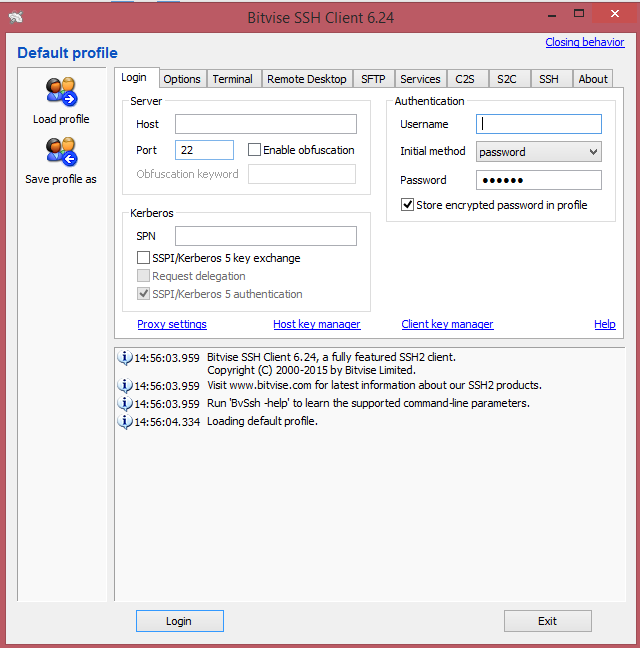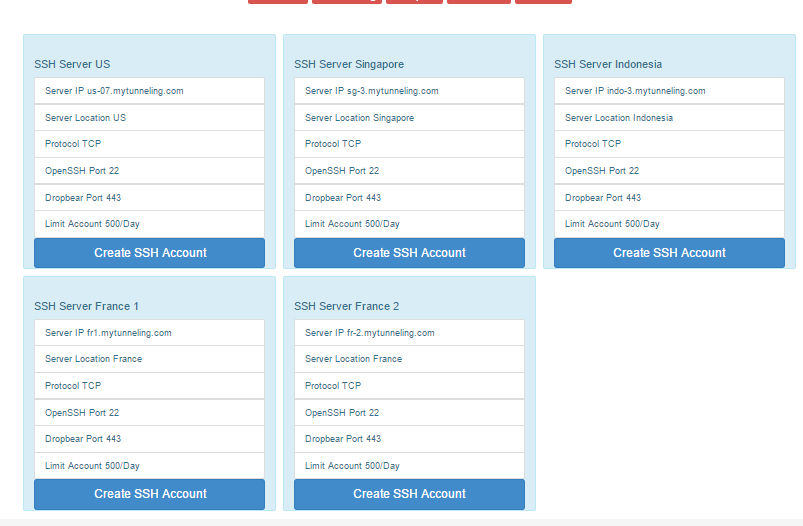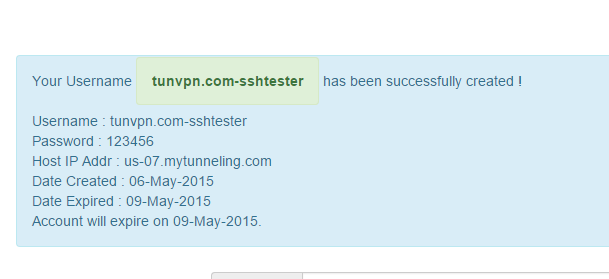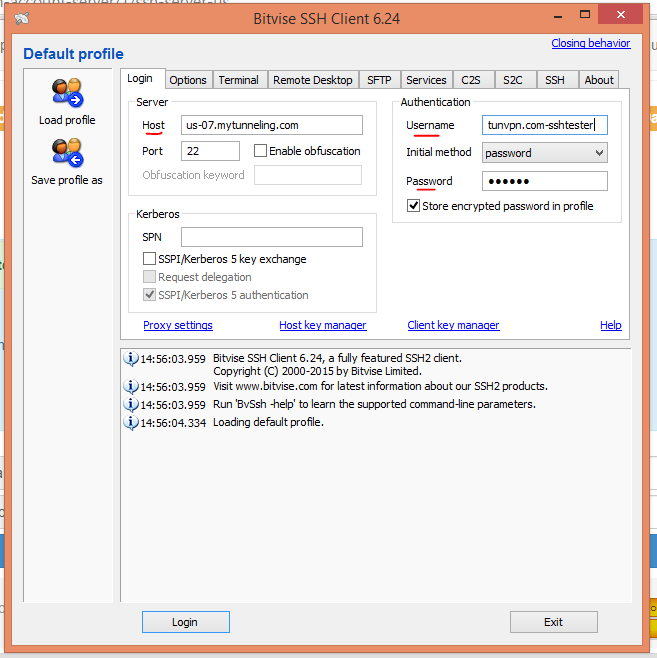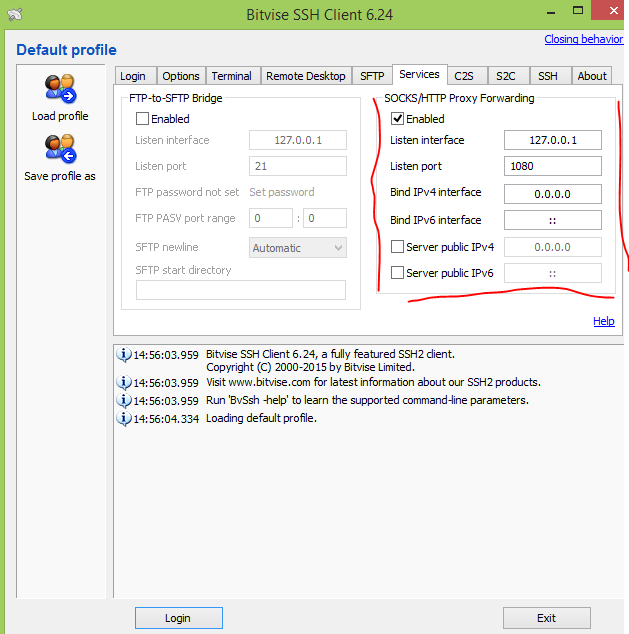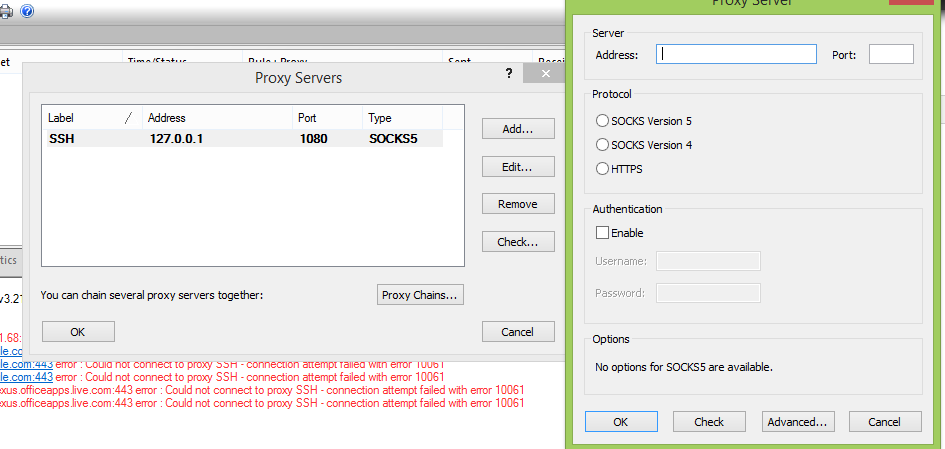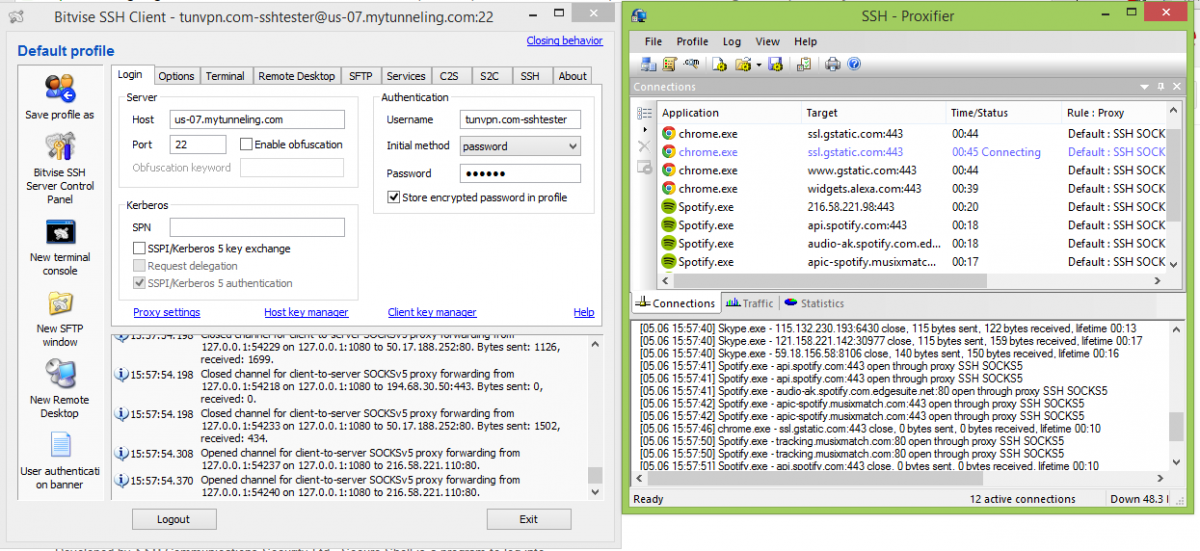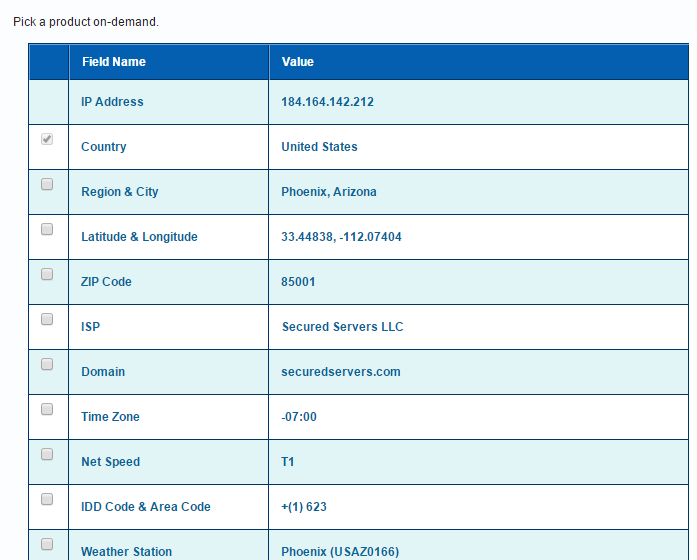SSH means secure shell and it is a way to tunnel your browsing activity through an encrypted tunnel. You can use SSH to tunnel an unencrypted traffic over a network through an encrypted channel. It is also used to bypass firewalls or bypass certain services that is prohibited in a country or your ISP.
In this article, am going to show you how to use a Bitvise client for your SSH connection to allow you bypass blocked web traffic and bypass an organization web filter, Letting your web traffic goes through your organization web filter may allow your browsing activities be monitored by your network administrator or IT personnel in your organization. Read about SSH here
A lot of SSH client software are out on the web, but I will show you Bitvise, as it is my favourite.
Go ahead and download Bitvise client, notice you have Bitvise SSH client and server, you need to download the client, as we will be working with the client today
Install Bitvise Client, installation is just like your normal software installation, keep clicking next :)
Screen after first installation
To start using Bitvise client, we need to connect to a SSH server somewhere. You can use a server from countries like USA, France, Singapore, Indonesia, UK.
To use free SSH servers, go to mytunneling.com
Look at the countries you would love to use and click on "Create SSH Account"
Input a username you would love to use and a password, then click create account.
Now you can use the free SSH account to get connected using the account you just created
The most important configuration is the Host, Username and Password as displayed above. Click login and you should be good to go, you will see a lot of information coming up below, just relax, no worries..
To Enjoy The Full Work Of Bitvise Clients, We Need Port Forwarding
We will forward all our applications to automatically work with Bitvise client instead of inserting the ip address into each application. That means you will have to insert an IP address and port to Mozilla Firefox, outlook, Spotify, Skype and all applications using the internet on your computer.
But instead we can use Sock 4/5 which means all applications will automatically use your new SSH and also increase security. Read how Port forwarding can you stay secure on the internet.
To use port forwarding, Please download another tool of mine, Proxifier
Configure Proxifer to use Bitvise client
To allow Proxifier listen to Bitvise client, you need to tell Bitvise client application to send all information to port 127.0.0.1 :1080, this is where Proxifier will pick up and tunnel all network traffic.
To configure port forwarding in Bitvise client, go to services and enable Socks/HTTP Proxy forwarding
Now i assume you have proxfier, install Proxifier like your normal software installation
On Proxifier, click on profile---> Proxifier.. You will see the left image, insert 127.0.0.1 and inside 1080 in Port (NB: Make sure you have clicked login before using Proxifier).
Click Advanced, in the label, write SSH. (This will allow you identify the server you are using, in the case you use a lot of different servers)
You can also use check, this will help you confirm if your configurations are right, You will see "PASS" else you will see "Fail"
If you have passed, Click on Ok, and Ok to save your new profile..Now refresh your browser.
A working bitvise and Proxifier
Check my IP Address
Check out my IP Address, No am not in Arizona :p
Did it work for you? Have any questions, write in the comment below to help you....