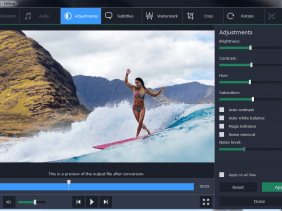Are all your music tracks in a variety of different formats such as WMA, AIFF, AAC, OGG, FLAC, and so on? If you tend to just play your music on a PC you may not even have noticed their format – up until you try to transfer it to a device that supports a more limited range of audio formats and find you can’t play it.
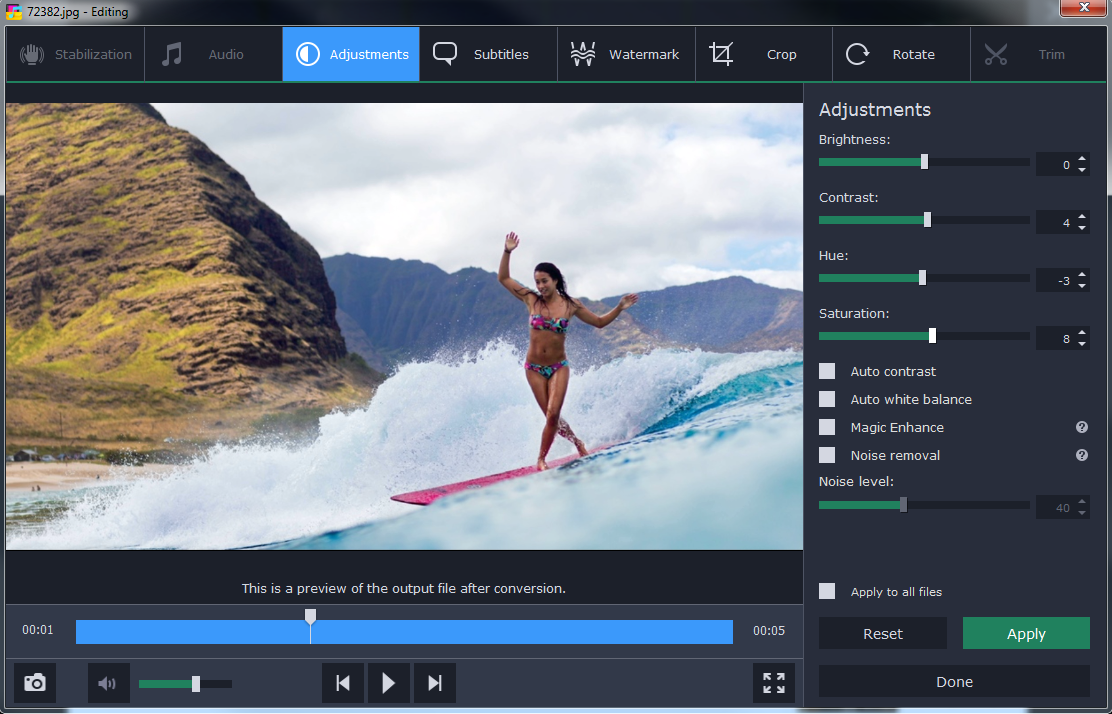
The one audio format that tends to be the most universal is definitely MP3, and most devices tend to support it including portable media players, mobile devices, and even DVD-players or set-top boxes. As such, it makes sense to convert your music to MP3 if you want to be sure you will be able to listen to it, and Movavi Video Converter can help you to do just that.
In order to convert music to MP3, you first need to add it to Movavi Video Converter. To do that, you can either click ‘Add Media’ then ‘Add Video’ and select the file, or drag and drop it into the main window. Keep in mind you can add and convert more than one file at the same time – so if you have multiple music tracks you’d like to convert to MP3 you could add them all.
Next, you should set Movavi Video Converter to convert to MP3 – which can be done by clicking on the ‘Audio’ tab in the bottom section and selecting the ‘MP3’ category. Under that category you’ll find several presets that each have different bitrates. If you want the audio quality to be high you should choose a higher bitrate, but remember that the higher the bitrate the larger the file size will be too.
Near the bottom you’ll see the ‘Convert’ button that you can click when you’re ready to convert your video. Right beside it is a ‘Save to’ field that you can adjust to set the folder where the converted file will be saved to. That pretty much covers everything that you need to know, and you should be able to convert your music to MP3 quite easily now.
It is worth noting that there are lots of other things that you could do with Movavi Video Converter as well – such as extracting the audio track from a video. In fact, you could even extract the soundtrack from one of your videos and save it as a MP3 file, expanding your collection of music in the process.
Aside from that Movavi Video Converter is also able to convert images, create animated GIFs, grab screenshots, and edit videos by enhancing them, cutting and joining segments, and much more. While you may not need these features if you just want to convert music to MP3, they’ll definitely prove useful when you’re dealing with other media files. Safe to say you’ll have an all-round utility that you can use to convert and handle most of your needs when it comes to any media files you may encounter.