n this blog post, i will show you how to turn your computer to your own live little studio. i will show you how to import pictures, videos and also how to choose and edit different soundtrack, i will also teach you how you make cool and effizify ( Effizy is not in your dictionary, don't look for it ) theme that will make your video and how to upload it on different video website including you-tube and Facebook.
There are different movie making software on the internet, Google them to see for yourself and you will be amazed, while some are free and some are paid, i will like to use a free and really nice software, i will show how how to use Microsoft Movie-Maker.
Not to waste your time, try to search for Movie-maker on your computer, it possible you don't find it because its not pre-installed on most computers, so in this situation, i will advise you to download this software on the website (Download Movie-Maker).
Installation
When download is done, the next thing to do is use install the program on your computer, the software comes in a package, the package contains messenger, photo gallery, mail writer, family safety, Microsoft skydrive, outlook connector pack and of course Movie-Maker.
During installation, the program will ask you if you need the whole program or choose the programs you want to install. So since we need only movie maker, go ahead and choose the second option.

Now go ahead and uncheck all other programs and Check only movie maker....and follow up other instructions in the Installation of the program.
Using the program
Search for your program from your PC, open the new program you just installed. The picture below shows the interface of the program.

Now we will add some pictures to our program to make a very simple movie
Note : This program is professional when you need to show a series of events, program and a little video. Most people ask me of Power point is ok...my answer is always No...there is different between powerpoint and using the program...Powerpoint is just for presentation and you can explain a particular slide...This is a video...like your normal movie..it looks more professional than using powerpoint...Moreover...Powerpoint is limited. Try this program after learning it and compare too...
I will explain some features of this program now![]() First we have the Add Photos and Videos. This is exactly where you start adding your pictures or a video from your computer,
First we have the Add Photos and Videos. This is exactly where you start adding your pictures or a video from your computer,![]() click Add Photos and Videos
click Add Photos and Videos![]() Browse the photo from its location on your computer and
Browse the photo from its location on your computer and ![]() Boom....yes
Boom....yes
Reader you are so in there....hehehe

Now i have added some pictures and as you can see, am ready to add a Title to my Movie, very close to the Add Photos and Video Button is the title, caption and credits button.
Click the Title button to add a nice title, by default windows will use your present date as title. So change and put a suitable title the befits your video.
The caption button is used for adding text to any image you uploaded, you probably want to write something like a picture...like my latest Adidas, according to the picture on the screen...this caption button will allow you. You can use font, change the font to Bold or italics and so on
The credit Button is used at the end of the movie, incase you need to thank the production team or give credit to the photographer....bla bla bla
Add Music
You can add music from your computer easily with this program...![]() click Add Music
click Add Music![]() Browse the music from its location on your computer and
Browse the music from its location on your computer and ![]() Boom....
Boom....
Reader you are so in there....hehehe
Note : There is a cursor on the program, a long black cursor, you can add music on any point of your video
Themes
Themes are really good if you dont want to edit the images or giving each picture its transition. There are different themes you can choose from and they will help you make the transitions, design your title and cover up alot of themes.
Note: You can change a particular setting on a particular picture when you set the theme, because theme uses random transitions and and visual effects, you might want to check..Incase it changes your boss picture to black and white or makes your boss look like a ghost....Then you did not read it here......Reader you are not so in there...hahahahah
Animations
You simply want a video with lovely transitions. there are different transitions you can choose from here. you can preview how each transition will work by putting your mouse printer on each of it.
Visual Effects
Visual effects will present a list of effects you can choose from, choose from the different effect and apply to a photo in your soon to be movie. I will probably use an effect on a picture of a friend i don't like (Like a boss)
Project

I will only show you a particular button here
FIT TO MUSIC : This button allow you to make the music/Soundtrack you uploaded fit to the exact picture you have inside the movies,i.e when you upload lets say a 2mins video and also like 25 pictures, when the music is fading away, that will probably be the time your slide show or video is about to end it. this makes it look professional i think.
Note : You can edit the duration a picture stays before sliding off. the default value is seven seconds, you can either increase of decrease it...Your choice.
Saving your project
Read this part please!!!!! when you are not done with your project, use the SAVE AS button. When you SAVE AS, it means you can always come back to edit the project anytime you feel like doing so, you can even send to your friend, to add their own picture. The extension for a project is .WLMP, you see this if you want to save as project. You will see this logo on your desktop, if you save it onyour desktop. So you can click it again anytime to continue from where you left off.
Saving the project as Movie
if you intended to save the video, you have lot of options on how you can save it
Click on save Movie and you will be presented with different options, i will advise you choose Recommended for this project, which will make the video be in a Mp4 format. most video player can play it without problem.
Note: When you save as a movie, its like a finish product, you can't edit it again, maybe you can, but i don't know and am not sure.
You can share your movie directly when its done via the Facebook button if you want it to be on Facebook or Youtube or any video site of your choice. You can always save and use the Youtube upload button if you don't want to share with the program..its your call
My two-cent
This program is way too easy, and please note that this is just a beginner's guide, you can explore the different buttons on the program to have fun anytime. Also you can ask a question via the comment box below or via our Facebook page
Look at a video that was used with movie maker few days ago by a good friend of mine...Check Video
I have my videos with movie maker that looks complex and interesting too, but wont be uploaded because of privacy reasons from client...just letting you know you can do lot with this program