In this blog, am going to explain how to use 2 different FTP software...FTP means File transfer protocol, this is the protocol used to send files across the internet, this can be from your local machine to a remote server. When it requires sending files using the internet (TCP) FTP is your man..
Now you have finished a client website, and you need to upload the files using a software..I will recommend 2 basic software to use and their basic configuration.
We probably have some other nice software, but i have used and love these 2 am showing you, and to make it more interesting....They are Free!!! Free!!! Free!!!! ....I love free ..
I am going to explain how to set up the software so you can send your website files. Right now am assuming you have finished your beautiful website and you are ready to upload it to the www...congrats..
FileZilla
Make sure you downloaded the client version of FileZilla, its very straight forward with FileZilla because immediately you install the software, you will find the 3 text fields.
First text field(Host) : This is the field you will input your FTP host information, it usually begins with Ftp.yoursitename.com
Second text field( Username) : This is where you insert your username
Third text field (password): This is where you insert your password. Please note that your website hosting company will provide the information to you via email when you meet the conditions/criteria to host with them.
Port : The FTP protocol runs on Port 21, so just insert 21, unless you using SFTP (Secure file transfer protocol) which is a secure way of transferring files across the internet, it runs on port 22. If their is a number you should use, i believe your hosting company will let you know. But this are the standard port number
Click Quick connect and that is it.. You will be able to see the remote folders on the FileZilla software.
NB: Quick connect is a way of connecting to your host quickly, it doesn't require much information to connect, but note that when you close the program, the configuration is gone. You will need to insert your information again
If you have done the right thing, you should see the communication between the software and your host server..Easy i guess
I want to keep my server Information, so i don't have to keep entering the information every time i need to update or upgrade my web pages
Its easy, what you need to do is click the File ---> Site Manager
You will see this simple-to-use interface, so to add your new site, Click New site as shown the picture above, add your host information, like i said earlier, it probably is Ftp.yoursitename.com, username name can be anything and password, the information will be available to you by your hosting information, so no worries.
Port : remains 21
Server type : You will have 2 options, FTP or SFTP, choose the one that applies to you, also don't forget SFTP port is 22
Logon type :Choose normal
Username : Input your FTP username provided by your hosting company here
Password : Your password provided by the hosting company
Account :Optional
Comments : Insert anything here, example could be , The site information for my new client, blah blah blah
Now you can click connect, and watch the logs between the software and your hosting company. Please Note, if you don't input the Port number 21, you can still connect without errors
Uploading Of Files
If you have followed my exact steps since you started reading, you should upload now easily....A dialog box will be displayed for you that will show the folders on your computer, find the exact location where you kept your new website files, clicking it will open up a new dialog box below it. The new dialog box will show all files in that website site,you can then choose to click on ctrl + A to upload the files at once or go ahead one by one...But i will advise you do it once or just righ- click on individual file or folders to upload them....to your remote server.. You can ask your web hosting company he exact place to upload the files....because some hosting companies already have some folders that you must upload your files. So you want to be sure before you upload...read your hosting documentation please.
Hey reader, you are so in there
NB: Some host companies will tell you where to send the website files, if this is the case, you might see a folder like www or your website name, you may be instructed to upload your files to such folders, just open the folder on your remote site (number 5) before you click upload. So when you upload your files, it goes straight to the required folder you just selected and open..
When you upload, it might take time to send the files to your remote host depending on the number of folders you have and your internet bandwidth. Don't RUSH
COREFTP
I have been using Core FTP for a long time, and its a good software, i prefer the interface to File Zilla if you just about to start uploading website files, because it looks very easy..I wont say much with the setup here, am sure if you download Core FTP and you actually understood what i explained on file zilla, you will use Core FTP with little or no supervision.
NB: If you are going to send just 1 file/folder, just click that particular file/folder and upload it..it will update that particular file only.
Please we will appreciate your comments/Questions Via the comment text box below. i will be happy to help you