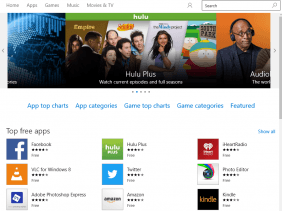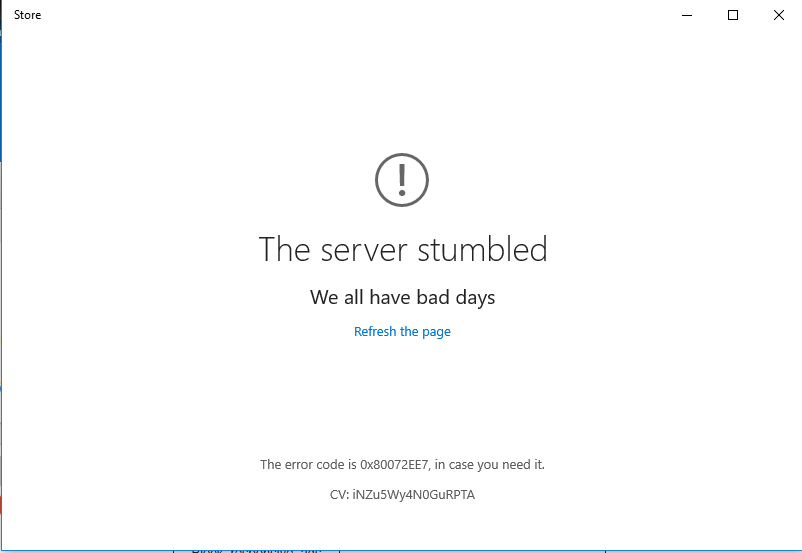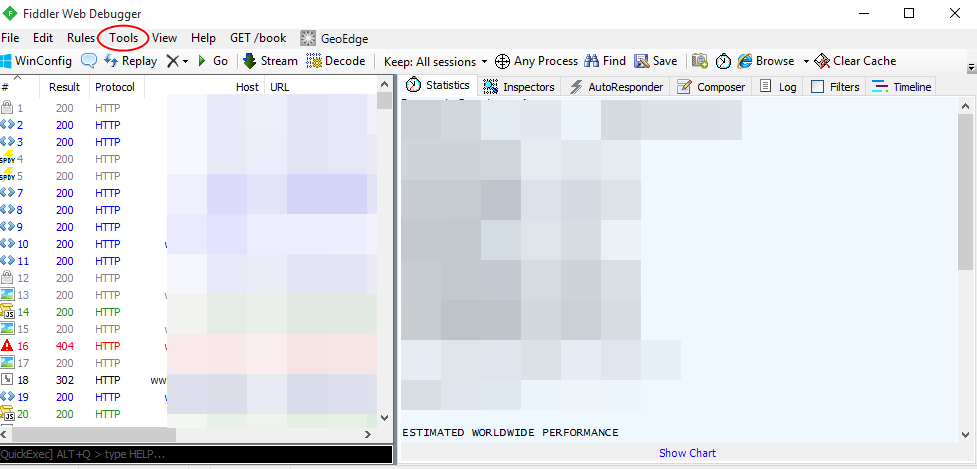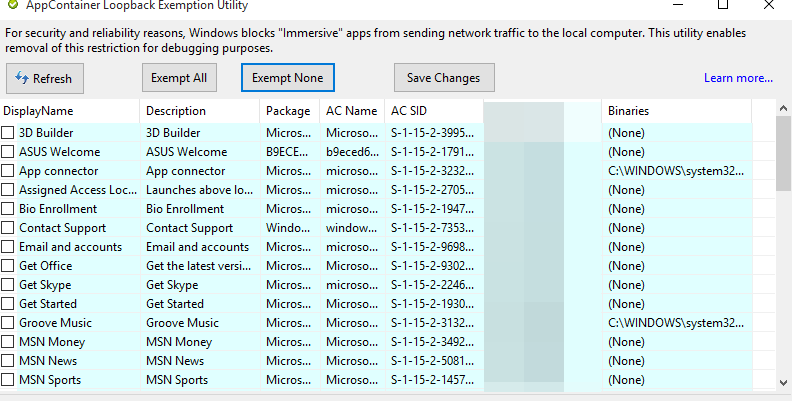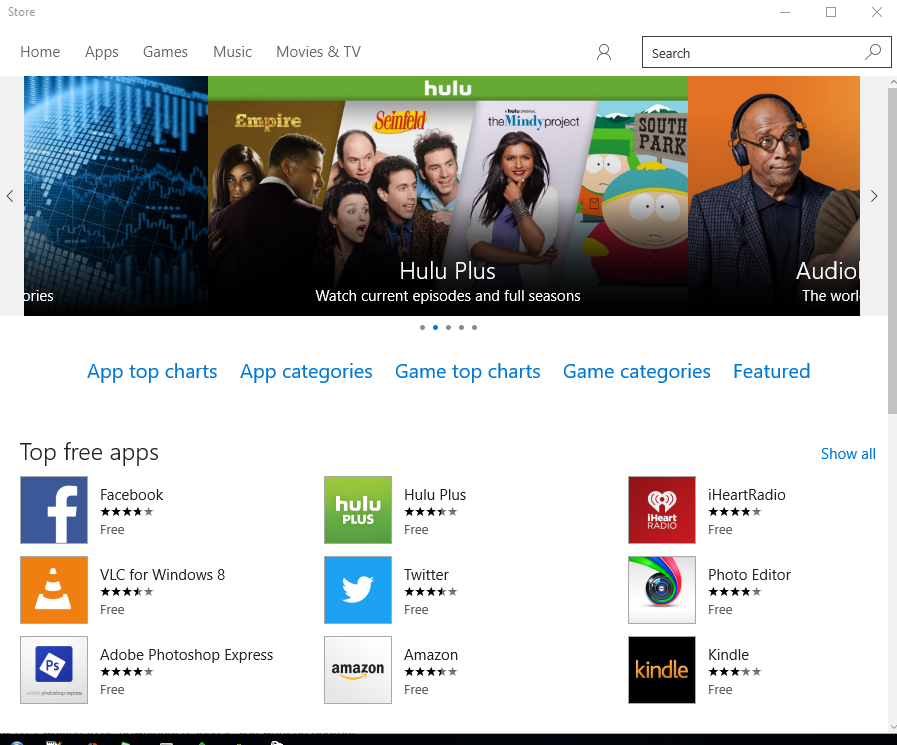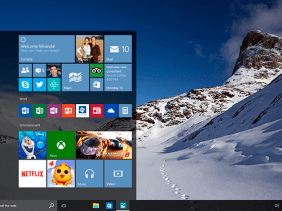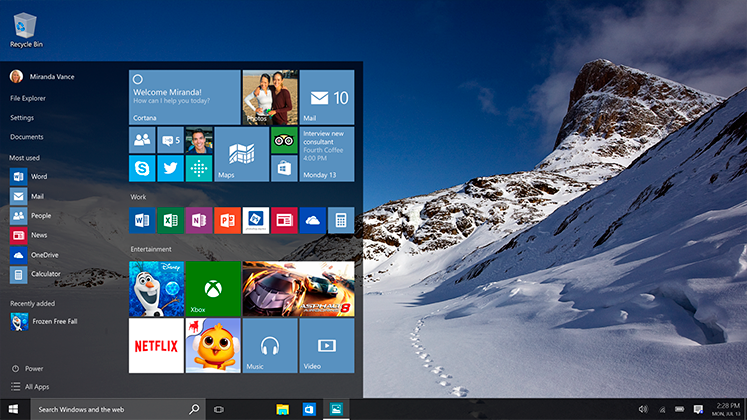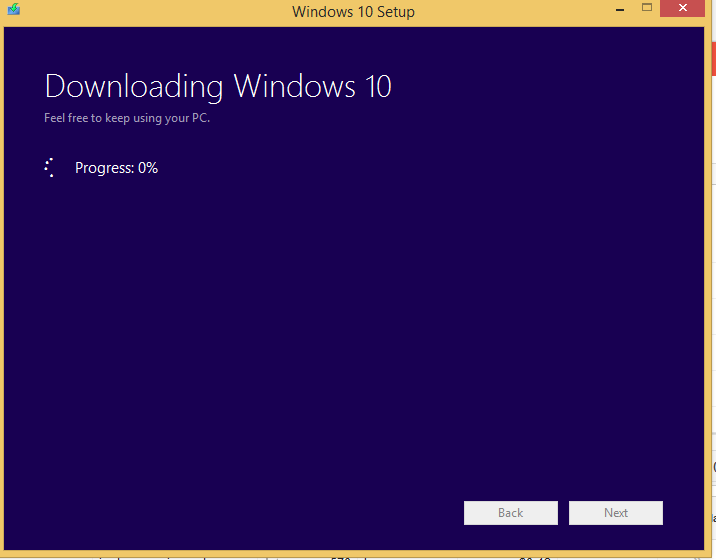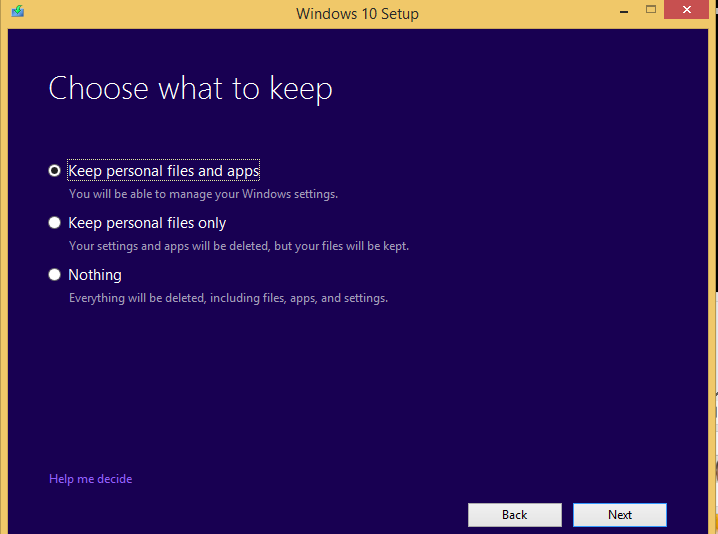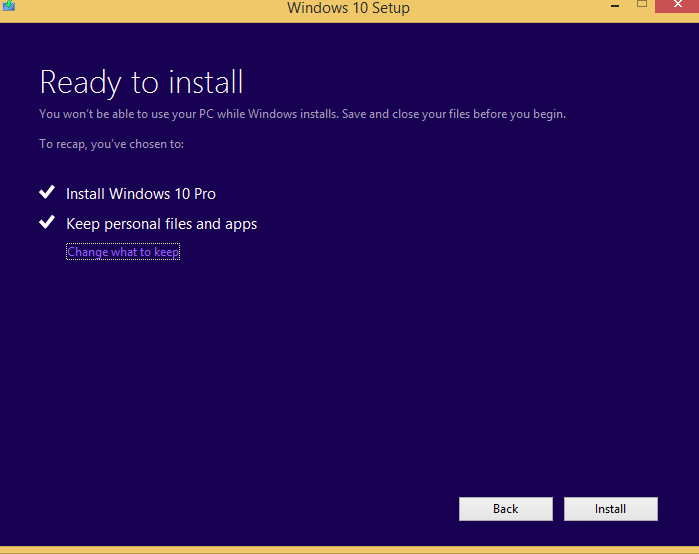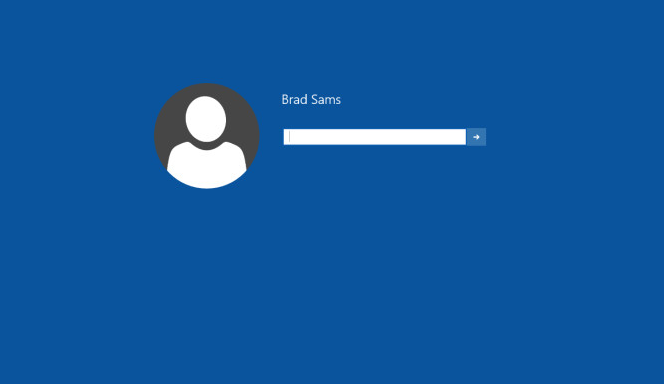The app store for Windows 10 is not working for a lot of users who had upgraded their PC recently. Users are faced with this error,
Error codes:
The server stumbled, we all have bad days
WindowsUpdate_80072ee7, in case you need it
CV: iNZu5Wy4N0GuRPTA
That was the error on Windows 10 PC when connecting to the Windows app store. To Fix this error, this is the only and best solution you should follow :
1. Download a Software called Fiddler
2. Install the software, might show you a notification about app container, click Cancel or No...I clicked No
3. Launch the program. Click on Start ---> Run ---> Type Fiddler, and click on the new installed program
Note : It might appear on your taskbar automatically.
4.Click tools and find Windows8 loopback exemptions. This will open up a new window
5. Click on the Exempt All to mark all the DisplayName, then click on Save Changes
Open your Windows App Store, and you should be able to see it working effortlessly. This error happens in Windows 8, and was fixed by the same method, and as you can see, it fixed Windows 10 error as well.
This just worked for me, and will definitely work for you
Some other methods i had tried before the solutions above includes ;
I ran this command with admin privileges ;
Get-AppXPackage -AllUsers | Foreach {Add-AppxPackage -DisableDevelopmentMode -Register "$($_.InstallLocation)\AppXManifest.xml"}
And also ran the :
WSreset.exe via command prompt (admin privileges)
So when you have tried connecting and none is working, try the first method, and i can tell you it is the best solution to connect Windows 10 to Windows App Store.