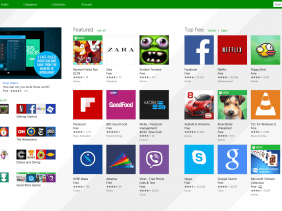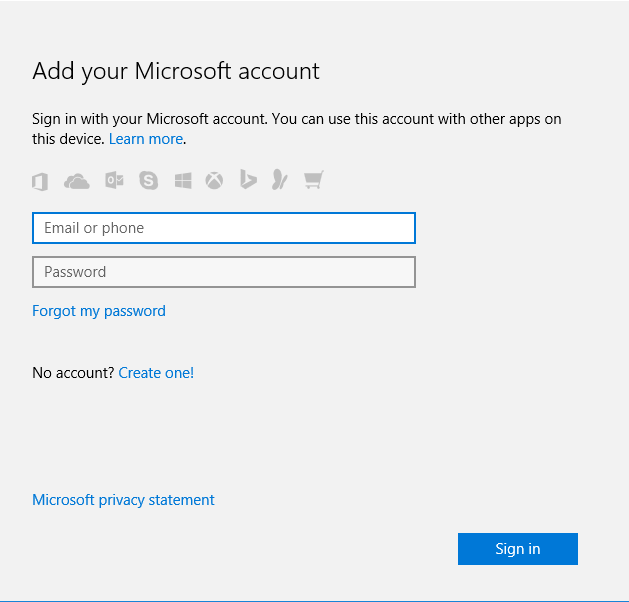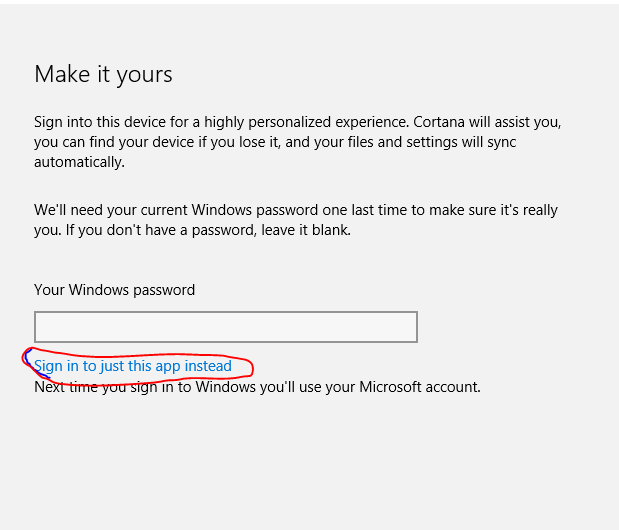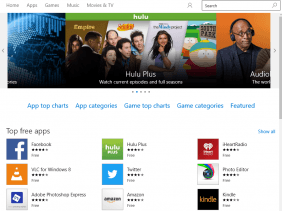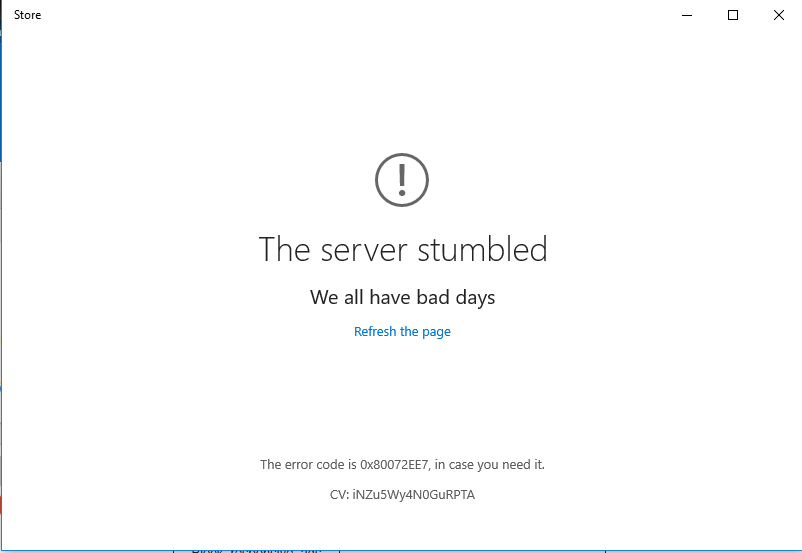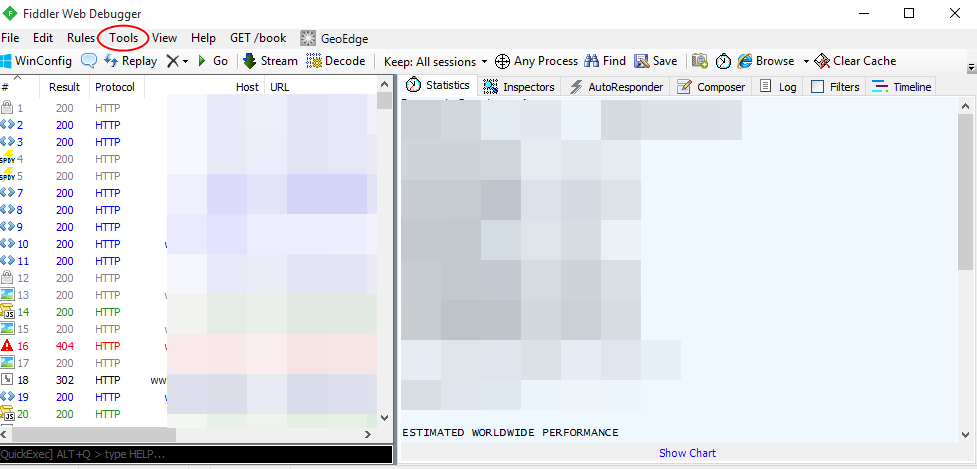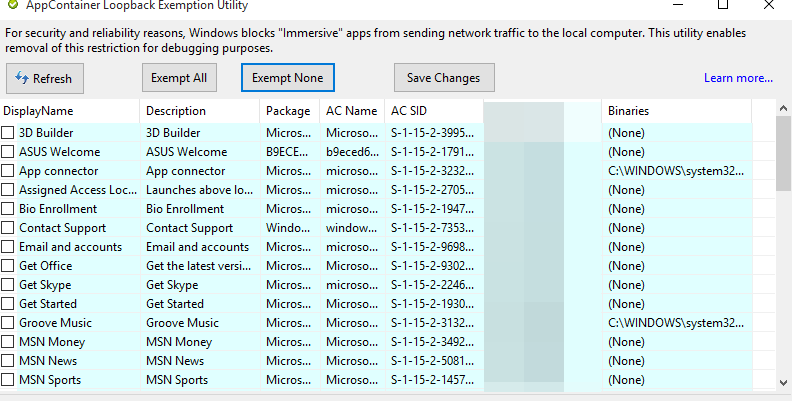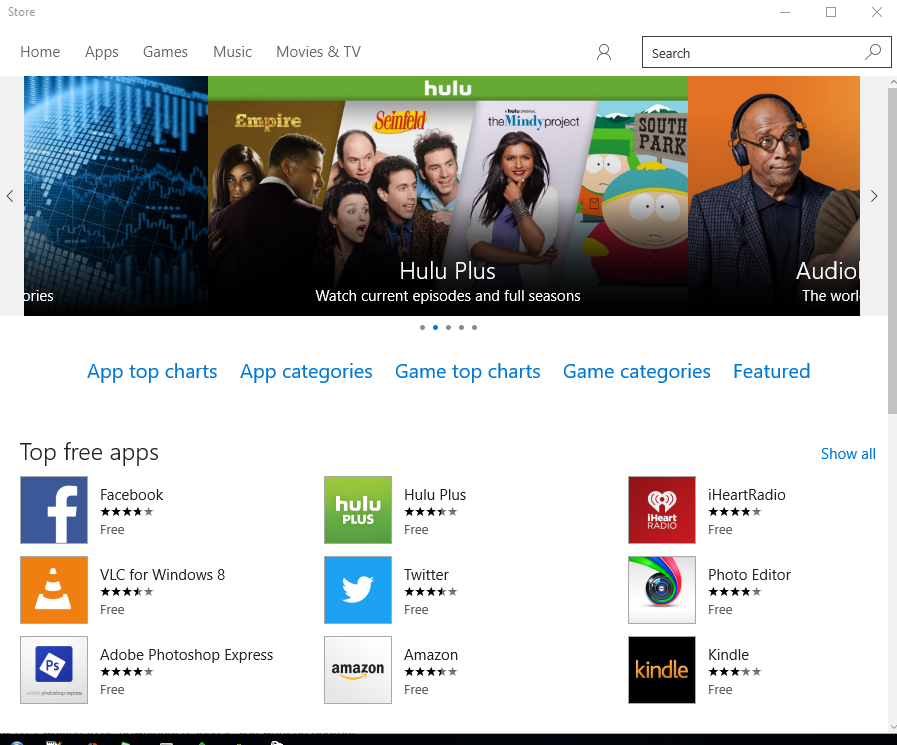A lot of new Windows 10 have complained that they can't download apps or games from Windows Store with using a Microsoft account. In this tutorial, i will display with images how you can download from Microsoft App store without linking your account to your MS account. Which means you can download games from the Windows app store on Windows store without changing how you access your computer.
If you can't connect to Windows 10 App store, read the solution here : Fix: Windows 10 Not Connecting To Windows App Store Finally Resolved
To connect with Windows to download apps and game, go to the Windows Store, you will be prompted for your Microsoft account and password

Choose your Microsoft account and login, if you don't have a Microsoft, you can create one for this scenario.
Sign in your account, if sign-in is successful, you should see this. Microsoft wants you to enter your Windows password, this is where your Windows login changes. A lot of Window Users are not comfortable with this especially concerning privacy issues. They just want to play games, that's all, though it is worth it, having your data sync on your Microsoft accounts and all, but a lot of people are not open yet for that.
Also, people with No internet might have issues working offline whenever they leave their WIFI area, or when you forget your Microsoft account password, you are fried.
Also, people with a company outlook account might be in deep issues, unless it is a company machine, you don't want to login with your Microsoft account.
So when you see this screen, click on "Sign In To Just Use This App Instead". Do not enter your Windows password, and the Window App store will download any app, games or movies from the app store.