Forms basically can be used to organize simple quizzes or online polls, and it could also be used to get information for online surveys and other things you can think of using forms to do.
People that doesn't have the knowledge of online forms have always used Microsoft word for allowing users to help fill out there forms.
But in this simple tutorial, i will explain to you how to use an online form free and putting it on social websites to give access to not just your friends, but to everyone that is interested in filling out the forms. I am introducing to you Google Online form
To create a form, all you have to do is sign in to your Gmail account
If you already signed in to your Gmail account, click on this LINK

Fig. 2
Click on the create button, you should see the drop down list as in fig.2
Click on Form, and Google will present you with different Templates. This templates will give your form a nicer look when you apply it, it appear at the background of your form, you can choose different templates from Google.
After that is the done, the next thing is creating your questions

Fig 3
Let me break it down for you since i believe you are reading to learn about the form
The first text box is to tell everyone about your form; you can simply write something like
Question About Opening a Restaurant, This box is the Form Title.... don't miss it
The next text box is a brief description about the form, just to let people know the main objectives of having them fill the form..I will say its optional, but i will fill it out if i need to get more responses.
Question Title
The next is text box is where you start asking questions, the questions you like people to answer.
Example : what is your gender?
Help Text
This is just a box to give people the idea of how you want them to answer that particular question
Question Type
This is the response you need from people, it comes in 7 different format
Text : If you want people to write out the answer.....like, what is your name?
Paragraph Text : Use this if you want a longer text from users filling out the form. You use this when you need story line....smiley
Multiple Choices : Use this type when you need your form to go to a new page based on user selection.
Hint: Let assume you have created 3 forms already based on different mobile phones, and on first form you have this
Please Choose Phone Manufacturer
Nokia
iPhone
HTC
And you want users of iPhone to switch to another set of questions that relate to iPhone and Nokia users to skip to another page relating to their phone...This is the format you use.
Checkboxes : This allows you to allow users choose multiple answers incase you have different choices of answers you want them to choose.
Choose from a list : Just like Multiple choices, the only difference is users will choose from a list, ...you can use Choose from a list or Multiple choices... Its your call
Scale: This is like you asking your friends, on a scale of 1-5 or 1-10... So you have two options and ask them to choose on a scale between those 2 options.
Grid : It allows you to have a row and column, so just like Scale, but here you can have different options and make users choose from them
*Required Question: As the name suggest, click this checkbox if you want that particular question to be answered before user can submit the form. It place a red mark alerting users that they need to answer that particular question
Click DONE, when you are satisfied and click on Add ITEM to add a new question
Confirmation Page

Fig 4
When you are done asking questions, the next thing to do is the confirmation message. You can appreciate your friends by putting your vote of thanks here or leave the default response message.
Sharing
For users to be able to be able to access this form, we need to share it, right?
To allow access to the form, click on FILE on the top left of the form and select, E-mail collaborators , You will see different option that will allow you to share it across multiple social media websites like Google +, Facebook, twitter and so on.
Also if you want some particular users to have access to the form, if they need to add or edit anything, this is another side of the form to add them. Originally, you are the owner, but you can give permission to anyone you like to authorize
The last thing here is, you can email different people about this form, this is so useful if you you have people working on your project and you need to collect their data all at once, this is the best thing to do, moreover, they don't need to be a Gmail user, since they only need a link that will give them access to your form.
Hope this helps you create an online form now, funny thing is, you can use the Google form as a Contact Us page on a website.= I see people do it, that is why am telling you.
Please we will appreciate your comments/Questions Via the comment text box below.