Have you ever tried using a friend's computer while you trying to look at your notifications on Facebook or checking your E-mail? When you log on to a computer that is not yours, there is something called cookies that is stored up on your friends computer that will show up your username you used before you logged out of that computer.
Let me break it down, You signed onto a friends computer using [email protected], when you sign out and your friend need to sign in, immediately your friend input any character to the username field, your username shows back up
This might not be a big deal, but i don't like my username showing up on everybody computer, am always careful, some people might even want to try inserting your password or something. The worst part of it is some people will just open a public computer and start browsing....
In this post, i want to show you how to use a public computer or a friend's computer in stealth mode. Some reasons for this are not far fetched
![]() Web pages that you open and files downloaded while you are stealth mode aren't recorded in your browsing and download histories.
Web pages that you open and files downloaded while you are stealth mode aren't recorded in your browsing and download histories.
![]() Changes made to your Google Chrome bookmarks and general settings while in incognito mode are always saved.
Changes made to your Google Chrome bookmarks and general settings while in incognito mode are always saved.
![]() All new cookies are deleted after you close all windows that you've opened. In other words, if you open your E-mail account and you close the browser all of a sudden, the whole session is gone. nobody will know what just happened...
All new cookies are deleted after you close all windows that you've opened. In other words, if you open your E-mail account and you close the browser all of a sudden, the whole session is gone. nobody will know what just happened...
All major browsers have the stealth mode settings...
In google chrome : Incognito mode
Safari :Private Browsing
Mozilla Firefox : Private browsing
Internet Explorer : InPrivate Browsing (laughing if you still use IE)
How to use Icognito Mode in Google Chrome
 in the corner. You can continue browsing as normal in the other window.
in the corner. You can continue browsing as normal in the other window.How to use Private Browsing in Safari
How to use Private Browsing in Mozilla Firefox
Important: When in Private Browsing mode, the Firefox button will be purple. You may also have other windows open that are not Private Browsing windows.
How to use InPrivate Browsing in Internet Explorer
Click on the Tools menu, located in the upper right hand corner of your browser window. When the drop-down menu appears, select the Safety option, series of other options pop out, choose Inprivate Browsing and you are good to go
Please note that you can use the following keyboard shortcut in lieu of selecting the aforementioned menu item: CTRL+SHIFT+P
Please Note: This is not the same as browsing anonymously, it just for your protection and safety on your computer. If you need to browse anonymously on a network, read this post .